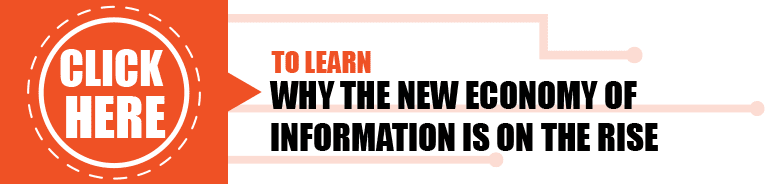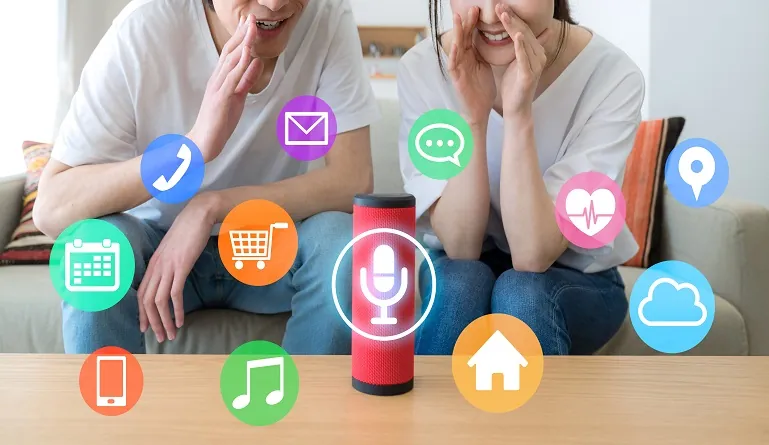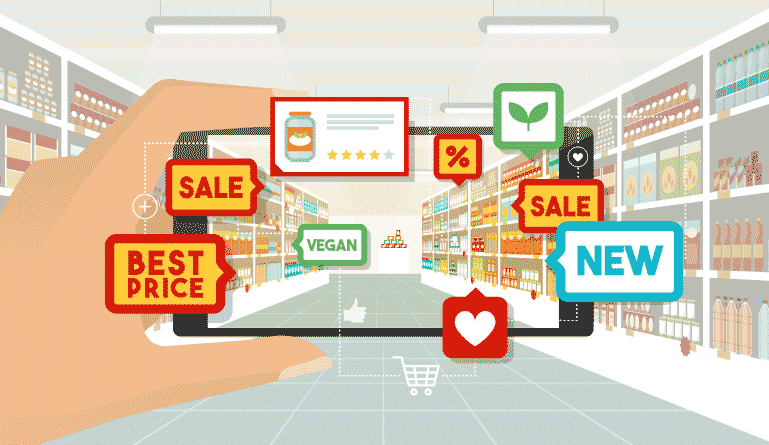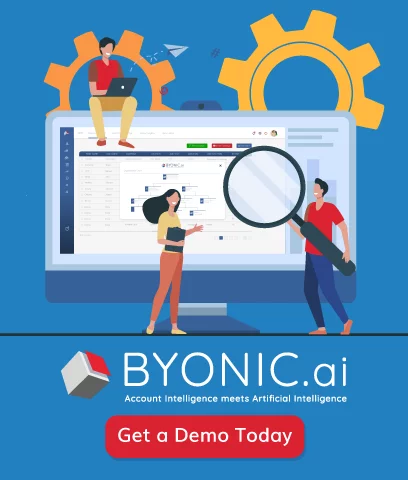Does inbox zero methodology really work for email management?
The inbox zero method could help you prevent missing a critical email or forgetting an important project.
We’ve all been there.
No matter how hard we try, the second we think we have cleared out our inbox, new emails begin to pour in, making it almost impossible to keep our inbox empty.
According to The Huffington Post, the average U.S. employee spends 6.3 hours every day handling emails. This means in an 8-hour work day, emails take up over 70% of time that could be spent on producing valuable work for our company. In short, our inbox can be both a blessing and a curse to our everyday productivity.
A poorly managed inbox can easily make it more difficult to concentrate on daily work. The inbox zero methodology aims to help you avoid wasting energy and time and focus on the important tasks at work.
Before you can begin to implement the inbox zero methodology, it’s important to understand the fundamental philosophy behind it. Inbox zero is not just an email management strategy, but is a way to manage every inbox in your life, including snail mail, project tools, to-do lists, and calendars. Inbox zero creates a system so you can process your inboxes efficiently. Your inbox zero strategy should allow you to gather the information you need in a way that doesn’t drive you crazy.
Inbox Zero Methodology: 3 Views
Now that you understand the goal of inbox zero is more than zero emails, let’s look at some ways you can put the inbox zero strategy into practice:
3 Questions, 4 Folders, Then 5 More Questions
A good way to reach inbox zero is to ask yourself three important questions about each email you receive. These questions include:
- What does this email mean to me and why should I care about it?
- What action, if any, does this email require me to take?
- What is the best way to deal with this email and the action it demands?
Once you’ve answered these three questions, you can organize your emails under the appropriate labels. Your labels could look something like this:
Action required
This label is for emails that require you to complete a task or follow up on a request.
Awaiting response
This label is for emails from which you are expecting important responses.
Delegated
This label is for emails you have delegated to other people to answer or otherwise handle.
Archived
This label is for emails you want to get out of eyeshot in your inbox without completely deleting them.
To ensure your inbox zero strategy works well for you and that you don’t overlook important emails or delete emails you will need in the future, there are five questions you should ask yourself about each email before moving it to the correct folder.
Is this email relevant to me?
If it is not, delete it.
Am I the best person to handle this email?
If it is not, delegate it.
Can I respond to this email in two minutes or less?
If you can, respond and then archive the email.
Will responding to this email take more than two minutes?
If it will take longer than two minutes, place it in your action required folder for response at a later date.
Is this email asking me to complete a task I can complete in two minutes or less?
If so, complete the task. If not, move the email to your action required folder or the delegated folder, if it is something you can delegate.
8 Steps to Get Inbox Zero in Gmail
Many of us use Gmail as our main inbox. Lucky for us, Google has made implementing the inbox zero strategy quite simple. Instead of creating multiple folders, Gmail allows us to set up multiple inboxes to help organize your emails more efficiently.
To implement your inbox zero strategy in Gmail, follow these eight steps:
Step 1
Navigate to Gmail Settings and go to the Inbox tab.
Step 2
Change Inbox Type to “Default” and then deselect all tabs except for the “Primary” tab.
Step 3
Go to the Inbox Tab in Settings, choose “No Markers” and “Don’t Override Filters.” Then save the changes.
Step 4
Navigate to Settings again and go to the “Labels” Tab
Step 5
Search for Multiple Inboxes and click Enable
Step 6
Scroll down under the Compose button to Create a New Label
Step 7
Navigate back to Settings and click Multiple Inboxes. Then select the labels for each inbox following a format that is familiar to you
Step 8
Click Save Changes and return to your newly organized inbox
Using the inbox zero strategy with Gmail, you can color-code labels in your inbox. Organize them further by selecting Label Color when setting up your labels. You can also schedule email reminders instead of writing a to-do list to help you handle the emails under Action Required.
7 Steps to Achieve Inbox Zero in Outlook
The inbox zero method works well in Outlook too. If Outlook is where you need to manage your emails, here are seven steps to follow:
Step 1
In the Navigation bar, click “Categorize”
Step 2
Delete any pre-existing categories that you don’t want by clicking “Edit Categories” and then click the + arrow to create new categories
Step 3
Navigate to the “Organize” tab and select “Arrange By” and then click “Categories”
Step 4
Go to the Home tab where all the categorized emails you just created are listed. From there, you can organize these into separate inboxes and folders by clicking on “Inbox” and “New Folder”
Step 5
Click “Rules” in the navigation bar
Step 6
Click “Edit Rules” and then the + button at the bottom of the window
Step 7
Set up rules to automatically filter emails into your newly created folders
By setting up rules with Outlook, you can automatically take the action your emails require. For example, if you receive too many IT emails but always delegate those to your IT team, you can set up a rule that will automatically forward all IT emails to the IT team so you don’t have to do so manually.
With the proper inbox zero strategy, you can free up lots of valuable time to focus on the most important tasks of your work. You will also give yourself the gift of peace of mind and stay more organized.
As Aytekin Tank, founder and CEO of JotForm, said in his article titled, Improve Your Productivity with Inbox Zero, “The goal is to condition yourself to stop worrying about emails all day long. You should be controlling your inbox, not the other way around.”