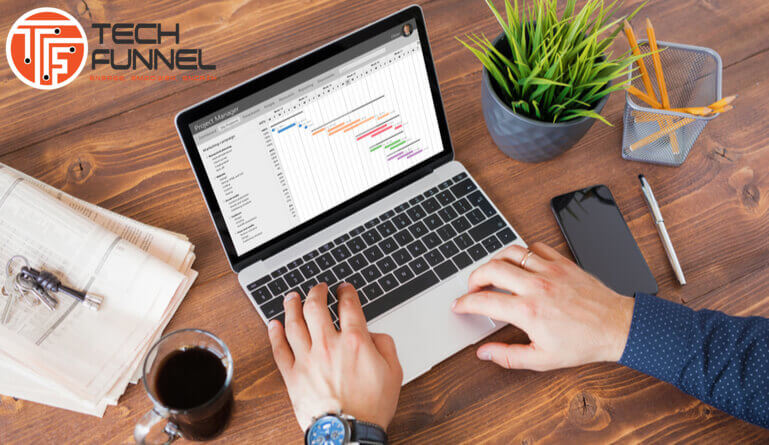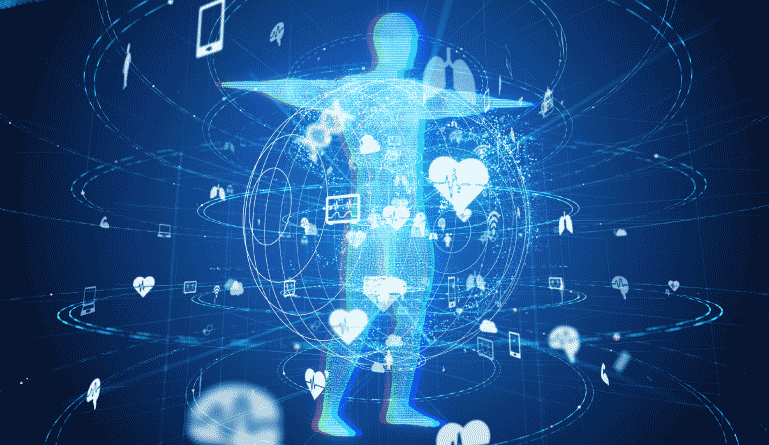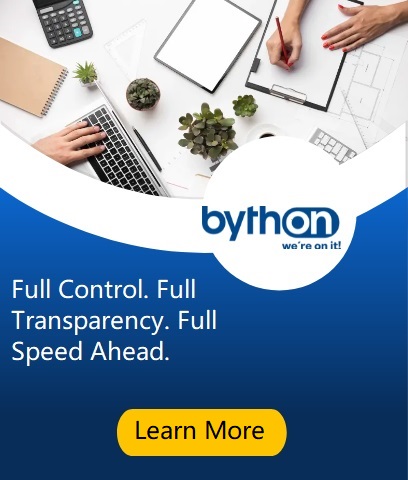Those who have it in them to keep a MacBook in good shape will be able to enjoy it for a longer time. Computers are like any other device – they will not last forever. But when there is a choice between having to buy one every few years and using the same model without any problems, it is quite clear that the latter option is the best.
If you are having problems with Macbook’s performance, it would be a good time to change things.
The Tips Below Are a Good Place to Start
-
Make More Space on the Drive
Lack of disk space is one of the most common issues, especially when users switch to macOS from Windows. MacBooks do not offer as much disk space, so when people love to hoard stuff, be it media or games, it does not take too long before they run out of drive space.
You need to pay closer attention to the amount of space available. Games, applications, and other storage like temporary backups, caches, extensions, and plugins can be deleted most of the time.
For instance, if you have applications that have not been used for a long time, remove them, and clear the cache files. If you ever need it, there is always an option to download and install again.
Also, consider transferring some of your data to Dropbox or iCloud. Cloud-based services are free and come with gigabytes of free storage. Not to mention that files are safe.
-
Preserve Battery Life
Preserving battery will prolong the overall lifetime of a MacBook. Here are some ideas on how you can improve battery life:
- Turn on battery percentage to get a better idea of how it is performing.
- Update software. Besides performance and stability, updates often introduce improvements to battery usage as well.
- Tweak settings in the energy saver. It can be accessed via System Preferences.
- Dim your screen.
- Shut down background apps and wi-fi as well as Bluetooth when you are not using it.
-
Get a Cooling Pad
A cooling pad is an excellent accessory. When you are stuck using the MacBook in a high-temperature room, there is nothing better than a cooling pad that reduces the workload of internal fans. Also, a cooling pad is a perfect resting place for the MacBook.
-
Clean Dust and Dirt
Dirt and dust accumulate over time. Cleaning them should be part of the MacBook maintenance routine. Those who neglect the issue will not escape the loud noises fans make. And if the problem persists, it is possible that internal hardware will suffer damage. So even if you are a bit lazy, find it in yourself to regularly clean the dust and dirt inside the MacBook.
-
Optimize Web Browser
A web browser takes a surprising amount of memory. If you are looking to save resources, consider trying every browser you can find and see which performs the best.
Keep the number of open tabs to a minimum. Even when idle, an open browser tab will still consume resources. Also, do not go overboard with extensions and add-ons. Stick only to essentials.
-
Scan for Malware
Potential cybersecurity threats are waiting to pounce on your computer. Anti-virus software is one thing that every MacBook owner should have. Even if you are actively avoiding questionable websites or opening unknown files, there is no point in risking the well-being of your computer.
-
Use Time Machine
Time Machine is a tool that comes in every MacBook. The app is for backing up files. Thus, if you have a large amount of information that you want to preserve in case things go wrong with the drive, Time Machine is the best choice.
-
Turn off Visuals
Visuals serve no real purpose, and turning them off will help in preserving resource usage. Go to the Dock via System Preferences. Switch the Genie effect with the Scale effect at the “Minimize windows using” setting. Also, untick the boxes from “Automatically hide and show the Dock” as well as “Animate opening applications”.
-
Declutter Desktop
Keep the number of desktop icons to a minimum. Or, if possible, do not have any at all and only use the Dock bar for the most important applications.
Every icon on the desktop is rendered when you switch between the desktop and another window. It takes a toll on the computer and consumes resources.
-
Remove Items from Startup
Go to System Preferences and Users and Groups. Find your profile and log in. There will be a Login Items tab with items that start automatically every time you boot the MacBook.
Select an app and click on the “-” below to remove it from the list. Save the changes and restart your computer. You will notice how much faster it loads.