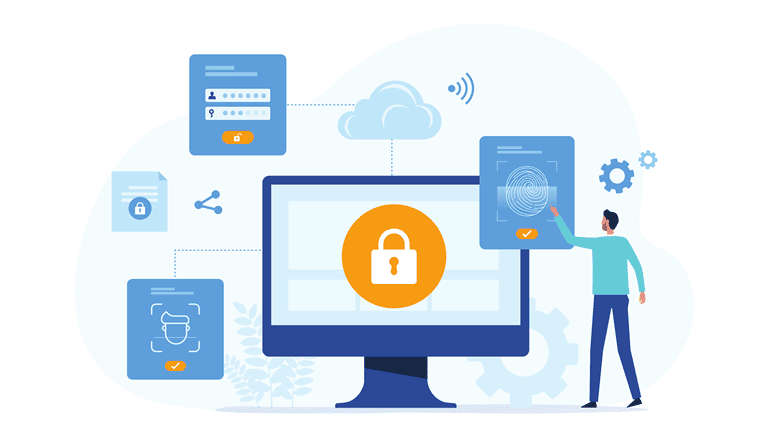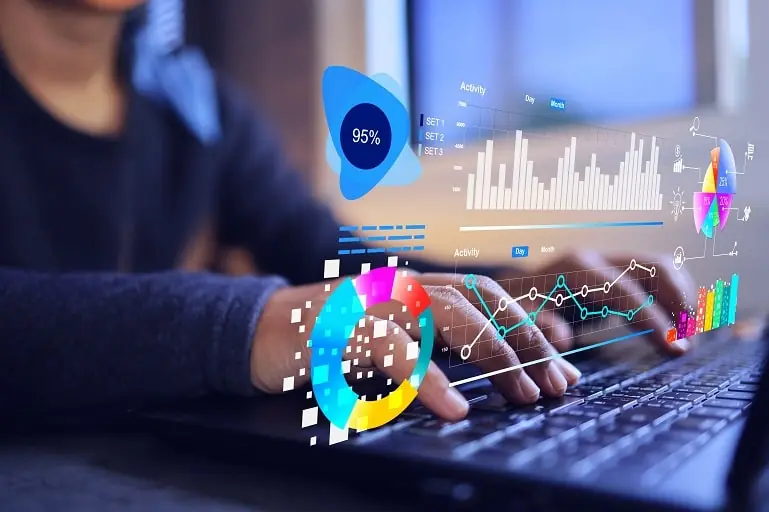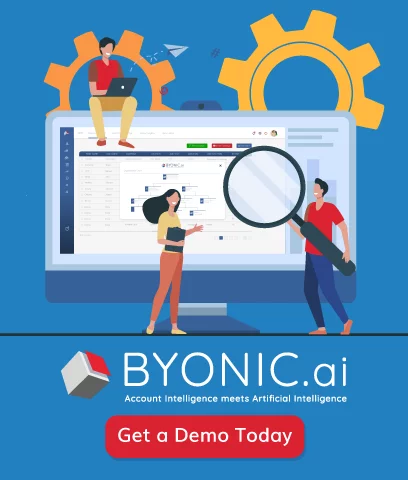Every app on your phone that you provide location access permission to could secretly be collecting your real-time location data, even in the background when you do not use them.
Facebook is no exception to this – there is a setting called “Location History” in your Facebook app that is enabled by default, allowing the company to track your movement even when you are not using the social media app.
If this scares you, don’t worry – we’ve got you covered!
If you’re an iOS user, Apple offers more control over such situations at the device level, allowing you to choose if an app can also access location data in the background or not. Here’s a step-by-step process to ensure Facebook doesn’t track every move you make:
How to disable location tracking on Facebook on iPhone and iPad
- Step 1: Launch the Settings app on your iPhone or iPad.
- Step 2: Tap on Privacy.
- Step 3: Tap on Location Services.
- Step 4: Tap on Facebook.
- Step 5: Tap on Never.
If you’d like to delete all the location data that the app already has stored, here’s what to do:
- Step 1: Open the Facebook app on your iPhone or iPad.
- Step 2: Tap the More tab in the bottom right corner of the screen.
- Step 3: Scroll down and tap Settings
- Step 4: Tap Account Settings.
- Step 5: Tap Location.
- Step 6: Turn off the Location History switch
- Step 7: Tap Activity Log.
- Step 8: Tap Filter.
- Step 9: Tap Location History.
- Step 10: Tap Clear Location History.
- Step 11: Tap Confirm.
This deletes all of your stored location histories. If you choose to keep location tracking on in any capacity, you’ll probably want to do this purge every once in a while.
To stop sharing your location with nearby friends on Facebook on iPhone and iPad, here’s what you have to do:
- Step 1: Open the Facebook app on your iPhone or iPad.
- Step 2: Tap the More tab in the bottom right corner of the screen.
- Step 3: Scroll down and tap Settings
- Step 4: Tap Account Settings.
- Step 5: Tap Location.
- Step 6: Tap Nearby Friends.
- Step 7: Turn off the Nearby Friends switch.
After doing this, you can rest assured that your location is not being tracked by Facebook.